Beginners' Guide to Adobe Photoshop – Page 2 of 4
Selection and Manipulation
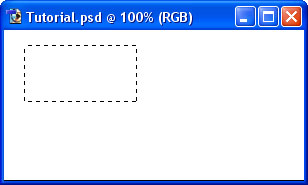
3 – Learning about Selection
One of the most important concepts in Adobe Photoshop is Selection.
 This is the Rectangular Selection Tool.
This is the Rectangular Selection Tool.
Use this tool on your image to select an area of the image. This lets Photoshop know that that's the area you want to work on.
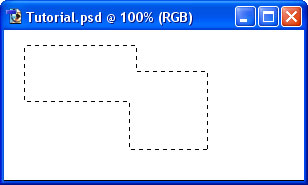
4 – Adding to a Selection and making a square
To add to a selection, hold Shift before dragging.
Tomake the selection exactly square, start dragging, then hold Shift.
You can press Ctrl+D to "deselect" and remove the selection at any time.
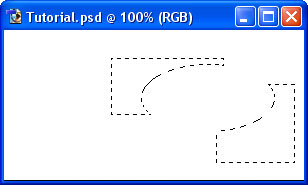
5 – Elliptical Selections and subtracting Selections
 Hold down on the Selection Tool on the Toolbar, and choose the Ellipse.
Hold down on the Selection Tool on the Toolbar, and choose the Ellipse.
To move the selection, just click inside it and drag.
Holding Alt while selecting subtracts that area from the selection. I've done that with the Ellipse Selection Tool.
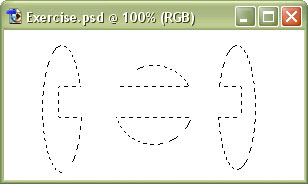
6 – A Selection exercise
If you're following this tutorial in Adobe Photoshop, see if you can make these shapes.
Other relevant Adobe Photoshop tools
 Lasso Tool – Allows you to draw a selection area with the cursor.
Lasso Tool – Allows you to draw a selection area with the cursor.
 Magic Wand – Summons elves. (Also believed to select an area of one colour.) :P
Magic Wand – Summons elves. (Also believed to select an area of one colour.) :P



